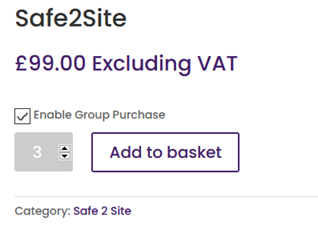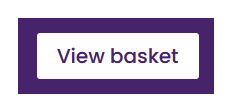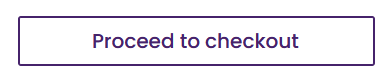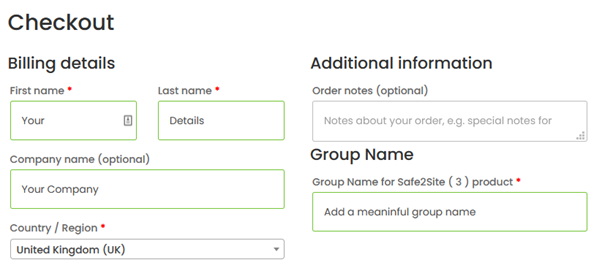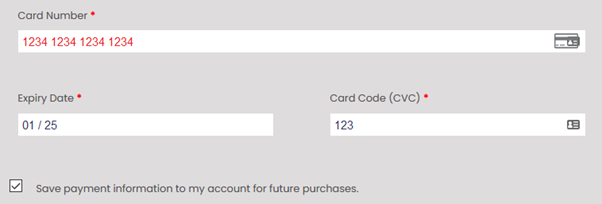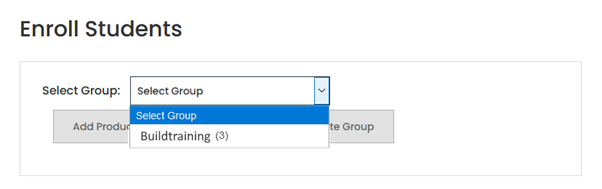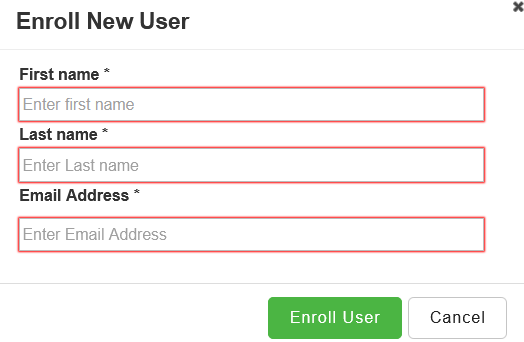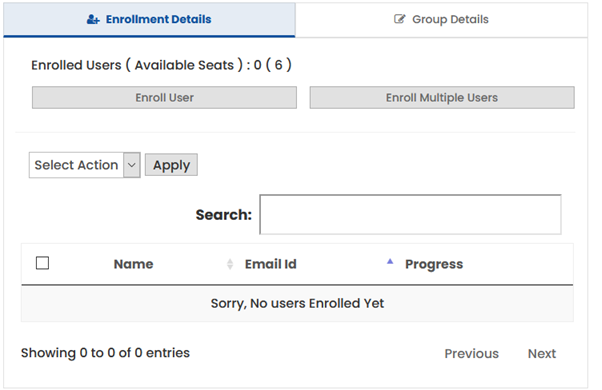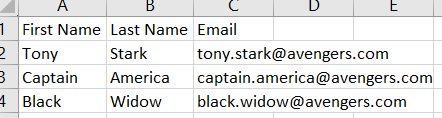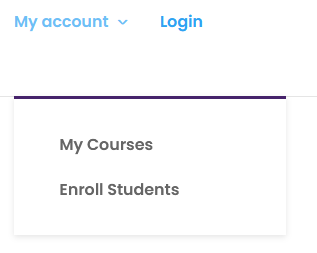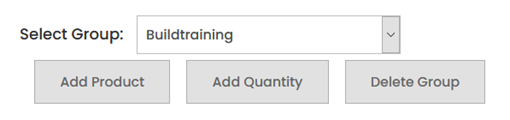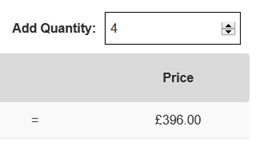Select Enable Group Purchase and add the number of courses you wish to purchase. Then click Add to basket:
Then, click Proceed to checkout:
Complete the billing information and create a group for your purchase. Make the group name meaningful e.g. Buildtraining rather than group123. (you can add further purchases to this group at a later date if required.
Complete the rest of your payment details. You can save the payment details if you wish.
Once the payment is made you will see the Order Confirmation page. Click on the Group Purchases button:
You can now enroll the users. Either individually by clicking the Enroll Users button:
Important please make sure the First Name and Last name are correct as this information will be used for ID purposes during the invigilated exams and also be used on the certificate.
You can add users using a csv file by clicking on the Enroll Multiple Users option.
The information required in the csv file is: (you can download a sample file if required)
Note: Once the users are enrolled. They will receive a welcome email with their login details attached.
Adding additional names to your group
To add more names to your group in the future follow this process:
Login to your account, click the My account drop down and choose Enroll Students:
Select your group name and click Add Quantity:
Add the number of users you wish to purchase:
You can then complete the purchase and enroll the new users as before.